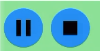Doctor and Patient
Overview
While a doctor or optometrist might use this app to test a patient's visual acuity, it can certainly be used for family members and friends as well. Numerous resources are available that explain how to conduct the test using printed charts. The procedures are similar, and the scoring method remains consistent.
Resources:
Remarks:
This app generates optically precise optotypes, however it cannot replace doctors and optometrists who perform professional and comprehensive eye examinations. Although you may not visit an optometrist frequently, you can still test your visual acuity regularly using this app. For example, if you have young children to care for, you might test their vision at least once a month. At the first sign of a vision problem, you can take preventive measures before consulting an optometrist or doctor.
Auto Scoring
Pressing this Play button, you starts recording the responses from the "patient".
Snellen Chart
Swipe right to mark a correct answer from the “patient,” and swipe left to mark an incorrect one while the app is counting.
The app begins at the current row and displays up to five optotypes before advancing to the next row with smaller optotypes.
If the "patient" cannot see the current optotype and chooses not to guess, you may mark it as a wrong answer by swiping left.
Tumbling E Chart
Swipe left, up, right, or down to mimic the direction the patient recognizes and responds to, while the app counts correct and incorrect answers. For example, if the limbs of the "E" are pointing left but the patient says "right," you should swipe right.
Landolt C Chart
Swipe left, up-left, up, up-right, right, down-right, or down to mimic the direction the patient recognizes and responds to, while the app counts correct and incorrect answers.
Hints
During testing, you may press the Pause button to pause the test. While paused, you can swipe up or down to switch to the upper or lower row, and swipe right or left to move to the next or previous optotype within the same row. Then, press the Play button to continue.
Free
Sometimes you may prefer to score manually. In that case, you can swipe up or down to switch to the upper or lower row, and swipe right or left to move to the next or previous optotype within the same row. You can also use the buttons:
- [+] to switch to the upper row
- [-] to switch to the lower row
- [→] to move to the next optotype in the same row